Upgrading from XL
You've invested time into configuring your ACP XL and probably just got everything working. You don't want to lose all that effort when you upgrade to the new LE scripts. Here's a brief set of tips to help make the transition smoother.
It is highly recommended that you backup your existing configuration file before upgrading to a new script. If something goes wrong in the installation, you'll have a copy to fall back on and save yourself hours of headaches. Also, when you install the new module, make a new copy of your old settings under a new filename and work with the new file, thus keeping any auxiliary scripts you had written.
For this illustration, let's suppose that your old settings file is called acp_xl.mud and your new one will be acp_le.mud.
First, create acp_le.mud by copying acp_xl.mud and renaming it.

Second, create a character profile that points to acp_le.mud as your settings file. Set the file as your Primary, and leave Inherited blank. Using the Layout option is recommended, too, as it allows you to save the size and position of all your windows and buttons.
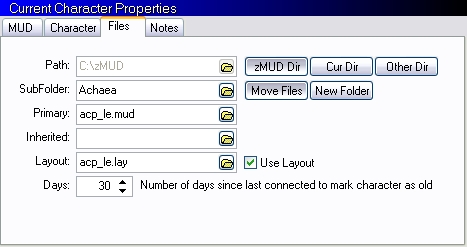
Open your new ACP LE profile in Offline mode, and go to the Settings Editor (Ctrl+G).

Delete the ACP folder and the ACPcustom folder from your acp_le.mud settings. (You'll need to know some of the values from the ACPcustom folder, but you've got your backup copy, right?)
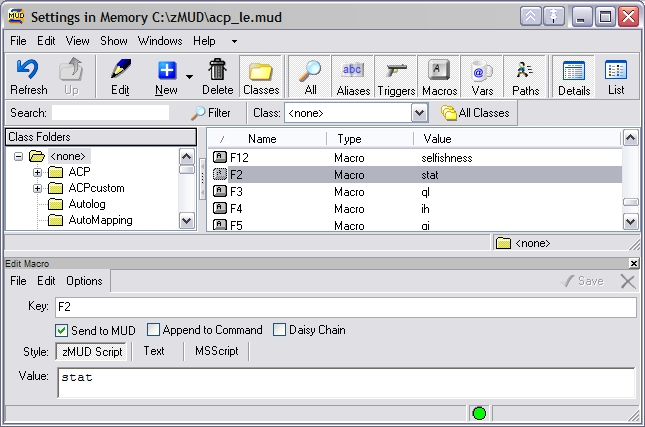
You can delete the class folders from the command line, if you prefer, but be sure to close the Settings Editor first. zMUD tends to crash if you're deleting a large group of settings while looking at them. Delete the ACP folder with #DELCLASS ACP and the custom settings with #DELCLASS ACPcustom.
Open the backup copy of your old settings file in the Settings Editor (File menu -> Open), and move the window beside the first one. You should now have two settings windows open: a new one to edit and an old one for reference. Key things you'll want to know, and may just want to write down, include the following:
- ID numbers for your three pipes.
- Your old list of basic and full defenses, including free (non-balance) and balance defenses.
- Flags for abilities such as deathsight, third eye, metawake, etc.
- Flags for displaying various info, alert, and warning messages.
- Any custom triggers, aliases, macros, or buttons you may have added to your ACP.
Upgrading from old LE
Upgrading to the latest version of the ACP LE involves the same basic steps as the original installation, but there are a few key things to note during the upgrade process:
- The
acp_main.txtscript will delete the ACP folder hierarchy before installing the new code. This ensures that you do not end up with all settings duplicated and conflicting with each other. It also means that if you've gone into the core ACP settings and tweaked things there, you will lose any of those changes in the upgrade. - Your class defenses are wiped out in the upgrade process, too, so you will need to re-import the script from the
classesdirectory corresponding to your current class. - The settings in the ACPcustom folder will remain untouched, and that is the reason for having them outside the ACP folder hierarchy. Any missing settings, however, like new ones that are added in future revisions or ones that you deleted for some reason, will be added to your settings and configured with the default values.
- If you have opponent classes enabled before the upgrade, they are re-enabled after the upgrade and you'll see info messages to this effect (unless you have disabled info messages in your ACP settings).
- Anti-illusion mode is synchronized after the import is complete and folders are enabled or disabled accordingly.